👩💻Python Project Structure
파이썬으로 프로젝트를 만들다 보면 이런 고민을 하게 됩니다.
“폴더를 어떻게 나눠야 하지?” “import가 자꾸 꼬이는데 왜일까?” “연구용 코드랑 배포용 코드는 어떻게 달라야 하지?”
처음에는 main.py, utils.py, train.py 파일 몇 개로 시작하지만, 시간이 지나면 코드가 점점 커지고 정리되지 않은 프로젝트는 유지보수 지옥이 됩니다. 그래서 이 글에서는 파이썬 프로젝트 정리법에 대해 알아봅니다.
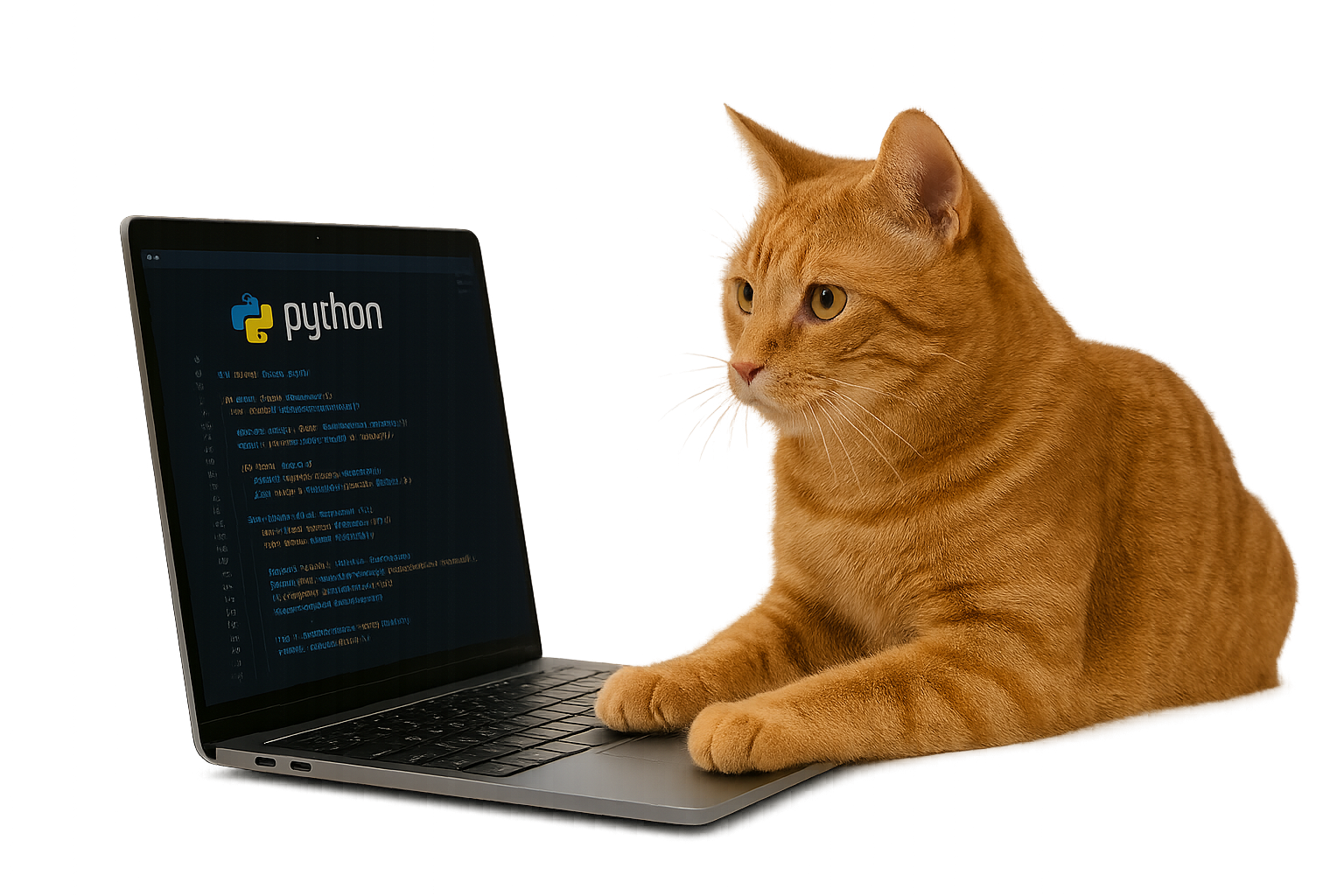
- ✅ import 충돌 없이 모듈을 불러오기
- ✅ 테스트 코드와 실험 스크립트 분리
- ✅ 한눈에 이해되는 폴더 구조 만들기
- ✅ 패키지 설치 가능한 구조 구성
🏗️ 기본 구조 설계
먼저 폴더를 아래처럼 구성해 봅시다 👇
my_project/
├── pyproject.toml
├── README.md
├── requirements.txt
├── src/
│ └── my_project/
│ ├── __init__.py
│ ├── core/
│ │ ├── data.py
│ │ ├── model.py
│ │ └── utils.py
│ ├── api/
│ │ ├── routes.py
│ │ └── schemas.py
│ ├── cli.py
│ └── config.py
├── tests/
│ ├── __init__.py
│ └── test_model.py
├── scripts/
│ ├── train.py
│ ├── visualize.py
│ └── export_model.py
└── notebooks/
└── analysis.ipynb📌 폴더별 설명
| 폴더 | 역할 |
|---|---|
src/ |
실제 파이썬 코드가 들어가는 핵심 부분 |
my_project/ |
패키지의 루트(프로젝트명과 동일) |
tests/ |
테스트 코드 전용(권장: pytest) |
scripts/ |
실험/실행 스크립트 |
notebooks/ |
Jupyter 분석 노트북 |
핵심 포인트: 모든 실제 코드는
src/에 넣습니다. 이렇게 하면 import 경로가 깔끔해지고 충돌이 줄어듭니다.
🧠 왜 src/ 구조를 쓸까?
초기엔 다음처럼 시작하기 쉽습니다:
my_project/
├── data.py
├── model.py
├── train.py하지만 곧 다음 문제가 생깁니다.
import가 꼬임 (ModuleNotFoundError)pytest실행 시 경로 에러- 로컬에선 되는데 설치 후에는 실패
이를 방지하려고 src/ 디렉토리 구조를 씁니다. 이 방식은 파이썬 커뮤니티에서 사실상 표준입니다.
이렇게 하면 명확한 패키지 루트가 생기고, import my_project.core.model 형태로 일관된 구조를 유지할 수 있습니다.
⚙️ pyproject.toml — 프로젝트의 중심
pyproject.toml은 현대적인 파이썬 프로젝트의 설정 파일입니다. 이 한 파일이 패키지 이름, 버전, 의존성 등을 모두 정의합니다.
[build-system]
requires = ["setuptools>=61.0"]
build-backend = "setuptools.build_meta"
[project]
name = "my_project"
version = "0.1.0"
description = "My awesome project"
authors = [{ name = "JungYeon Lee", email = "curieuxjy@example.com" }]
dependencies = ["numpy", "torch", "matplotlib"]
requires-python = ">=3.9"
[tool.setuptools.packages.find]
where = ["src"]설치(개발 모드):
-e(editable) 옵션은 코드를 수정하면 설치를 다시 하지 않아도 즉시 반영되는 개발 시 필수 옵션입니다.
🧪 테스트 추가하기 (pytest)
설치:
테스트 파일 예시 (tests/test_model.py):
실행:
팁: 루트 디렉토리에서
pytest를 실행하세요. (상대 경로 이슈 방지)
🧰 스크립트와 패키지 코드 분리하기
실험/실행 스크립트는 scripts/로 분리합니다.
sys.path를 직접 조작하는 방식(예: sys.path.append('../'))은 충돌·중복·릴리즈 실패의 원인이 되니 피하세요.
🧾 의존성 관리 전략
간단히 시작하려면 requirements.txt:
설치:
규모가 커지면 poetry/uv 같은 툴로 의존성 고정 및 재현성을 강화하세요.
🧱 보조 폴더 구성 (재현성 업그레이드)
| 폴더 | 내용 |
|---|---|
configs/ |
YAML/JSON 설정 파일 |
data/ |
원본 데이터 (보통 .gitignore) |
logs/ |
로그 파일 |
results/ |
실험 결과/체크포인트 |
예시:
🚀 실행과 테스트를 편하게: Makefile
자주 쓰는 명령은 Make로 단축하세요.
실행:
Windows라면
make대신 invoke의tasks.py를 추천합니다.
🧩 최소 동작 예제(Boilerplate)
아래 파일만 만들어도 전체 흐름을 바로 시험할 수 있어요.
설치 & 실행:
🧠 트러블슈팅 체크리스트
ModuleNotFoundError가 나요 → 루트에서pip install -e .했는지,src/구조인지 확인- 테스트에서 import 실패 → 루트에서
pytest실행 (cd위치 확인) - 스크립트에서
sys.path추가했나요? → 제거하고 정식 import로 변경 - 설치했는데 변경이 반영 안됨 →
-e모드인지 확인 - 의존성 충돌 → 가상환경(venv/conda) 재설치 후
requirements.txt또는poetry.lock사용
🎓 마무리 — 한눈에 요약
| 항목 | 핵심 요약 |
|---|---|
| 코드 구조 | src/my_project로 루트 고정 |
| import | 절대 경로 (import my_project.XXX) 사용 |
| 테스트 | pytest로 루트 기준 실행 |
| 의존성 | pyproject.toml + requirements.txt |
| 실행 | pip install -e . 로 개발 환경 세팅 |
| 보조 폴더 | scripts/, configs/, data/, logs/, results/ |
부록 A. 샘플 pyproject.toml (복붙용)
[build-system]
requires = ["setuptools>=61.0"]
build-backend = "setuptools.build_meta"
[project]
name = "my_project"
version = "0.1.0"
description = "My awesome project"
authors = [{ name = "JungYeon Lee", email = "curieuxjy@example.com" }]
dependencies = ["numpy", "torch", "matplotlib", "pytest"]
requires-python = ">=3.9"
readme = "README.md"
license = { text = "MIT" }
[tool.setuptools.packages.find]
where = ["src"]